We Get Around Founder, CEO and Chief Photographer Dan Smigrod demos its We Get Around VR WalkAround™ Tour - powered by Matterport VR Showcase™ Beta - to dozens of Atlanta residences in June 2015.
Editor's Note: the Matterport Virtual Reality (VR) team provided We Get Around Founder, CEO and Chief Photographer Dan Smigrod with a summary and the following official instructions for preparing Matterport models for VR. Dan has created many VR tours – powered by Matterport – following this process. The text has been edited slightly for style.
by the Matterport Virtual Reality Team
For the most part, when it comes to scanning for VR, things have not changed much since the beginning of the Matterport Virtual Reality (VR) beta.
The key things to watch out for are:
- Location
- Navigation
- Density
- Consistency
Location – whenever possible try to keep at least three feet away from walls. For narrow rooms and hallways, always try to stay in the center as much a possible.
It is ok to scan closer to walls or objects in order to get better scan data, just make sure you turn off the points that are too close in 3D Workshop after you have the completed mesh.
Navigation – make sure you have points in front of and just past doorways so you can easily move from one point to the next. Make sure you have scan points at intersections. It is also very important that scan points have line-of-sight from one to the next.
Density – we recommend having a scan point every 7-10 feet and for larger areas working in a grid-like pattern. If you can, depending on the model, remember it is always helpful to scan too much then turn off the points you don't need in 3D Workshop. For example, you can always scan every five feet or so; then turn off every-other point in Workshop. Likewise for large open areas, it's a good idea to scan past where you want to be able to navigate and then turn off the extra points.
Consistency – always keep the camera at the same height (right around eye level) and try to keep doors and other objects in the same place.
Having doors that open and close depending on the scan point you are on does not really work well, and will cause artifacts in the model.
Four Key VR Rules (above) – lastly, these are not hard rules. Every now and then you will need to add a point that is less than three feet from a wall or less than 10 feet away for navigation sake. Sometimes to scan the top of a bar or high table, it is a good idea to raise the camera up for a scan or two (just be sure to shut off the tall scans in Workshop so you cannot navigate to them). Likewise, sometimes you may need a low scan or two to fill if holes in the mesh. Just make sure you turn them off in Workshop.
Beyond that, below are the Matterport Standard VR Tips and Tricks we send to all new Matterport VR customers. Most of it is mentioned above, but it still has a few good points in regards to cleaning up your model in Workshop and similar.
Matterport Standard VR Tips and Tricks
During capture, make sure to keep the tripod height consistent and place the camera in locations that people are likely to want to stand. Avoid putting the camera too close to walls when possible. You’ll also want to move by roughly consistent distances in rooms, covering larger areas in a grid pattern.
It still pays to scan densely though as that improves mesh quality – after you make extra captures, you can then deactivate some in 3D Workshop.
Make sure to mark windows and mirrors; models that have not had windows and mirrors marked in capture will not look as good; especially in stereo mode.
Try to capture complete rooms; if you’re capturing open areas or part of a large room, you’ll want to scan further than you’ll want users to walk, and then deactivate the scans at the boundary so that the mesh extends well beyond the outermost active sweeps.
After capture, you will want to spend some time in 3D Workshop deactivating particular scans to have a cleaner and less cluttered experience. You’ll want to duplicate your model as you’ll likely make different choices for viewing on web versus VR. If you want to convert an existing model to VR and it’s no longer on your iPad, a Matterport representative can duplicate it for you.
Related
- Matterport Photographers: How to Optimize Your 3D Tours for Gear VR
- Matterport Photographers: Gear VR + Note 4 - 16 Step Setup Check List
- We Get Around Demos Matterport Virtual Reality to Atlanta Realtors
- Matterport VR Showcase Beta Gear and Accessories Shopping List
- Matterport 3D 'Mesh View' Examples Converted to VR by Vicator
- Matterport 3D and VR Showcase Tours Meets Travel, Tourism and Hospitality
- Matterport VR Showcase Could Add Value to Network and Cable TV; Travel and Buy/Sell/Renovate Home Shows
- Steve Case Experiences Matterport Virtual Reality at Atlanta Tech Village
- The Arrival of Virtual Reality Journalism
- Holodeck: Matterport 3D + Samsung Gear VR powered by Oculus
- We Get Around Demos Matterport Virtual Reality to Atlanta Realtors
Join The Conversation
Matterport VR Shopping List