Video: We Get Around Founder, CEO and Chief Photographer Dan Smigrod demos its VR WalkAround™ Beta - powered by Matterport VR Showcase™ Beta - to dozens of Atlanta residences in June 2015. All are viewing The Residences at Mandarin Oriental, Atlanta | Residence 38A
[Editor's Note: The following is a guest blog post byTicketyview Co-Founder Tim Scott. Ticketyview is based in Adelaide, South Australia. Tim is a member of the We Get Around Network of Matterport Pro 3D Camera Photographers and the Matterport User Group Forum where this article was first published. With the permission of the author, we have edited the text to provide context for everyone using the Matterport 3D Showcase™ tour solution.]
By Tim Scott, @TicketyView
By year-end, Matterport will launch its VR Showcase solution to make it touch-a-button easy, fast, seamless and affordable (likely under $100) to create virtual reality (VR) tours from 3D models that are captured and created using the Matterport Pro 3D Camera and Matterport Capture Apple iPad Air app.
"We expect millions of people will have access to Virtual Reality content through VR headsets by the end of 2015," according to the Matterport website. "And, you'll be able to easily create VR Showcases for all your 3D models with just the touch of a button. With this functionality, Matterport will be the first automated end-to-end media platform for creating immersive content for VR headsets."
On 15 April 2015 Matterport did a soft launch of Matterport VR Showcase Beta that enables the Matterport VR team to manually create a VR – for about $500 each. [Editor's Note: This is pricing for the Beta period while Matterport is working on the fully automated conversion solution.] This VR Showcase is viewable via a Samsung Gear VR Innovation Edition VR headset paired with a specific version of the Samsung Note 4 smartphone (running Android KitKat version 4.4.4 or Android Lollipop version 5.0). The app is custom built – a side load implementation – and delivered via email. [Editor's Note: Matterport expects to have an app out by 1 June 2015 that will be on the GearVR App Store and that will enable the side load of models.]
When using the Matterport Pro 3D Camera to scan an interior space for conversion to Samsung Gear VR powered by Oculus format, there are a few considerations that should be made to yield the best result.
[Before you delete or deactivate any scans, I recommend duplicating the Matterport 3D model so you can fine-tune a version specifically for submission to the Matterport virtual reality (VR) team.]
Here are eight tips for fine-tuning this Matterport 3D Showcase to Matterport 3D VR Showcase Beta optimization. Deleting scans is done within the Matterport Capture app mini-map. Deactivating scans is done in Matterport 3D Workshop.
- When scanning, make sure scan locations are evenly spaced where possible. Random locations can make the VR tour look busy and flow poorly. This is amplified in VR as the "orbs" used for movement become highlighted as they pass your line of sight; hence the more randomly located scans, the more randomly located green "orbs."
- When scanning, make sure you use as many scans as possible to build the best model you can. Use the "deactivation" tool in Matterport 3D Workshop mode to deactivate model building scans, but still maintaining a pre-meditated scan flow.
- Samsung Gear VR will typically require fewer scan locations than a typical 3D tour as the level of immersion and perspective is increased greatly, make it navigable, but try to avoid overdoing it, it will play much smoother. Presently, for the Matterport VR team to manually create a VR for you, plan on no more than 50 active scans.
- Avoid leaving activated scans close to walls. When you turn around, you don't want to feel as though you can lick one.
- Use first person view in 3D Workshop mode to deactivate ("prune") scan locations. This will give you a much better and more accurate impression of what to keep and what to turn off. Walk to each space, if it feels over done, look at your feet and deactivate the scan as you are standing on it so as not to get confused. Once you feel you have nailed it, then check layout and flow from the 3D Showcase Floor Plan view.
- More scans make better 3D Models ("Dollhouse" and "Floor Plan") views which make for a better stereoscopic 3D experience. However items such as wiring on stairs, and chandeliers can affect the ability for true stereo, ultimately, the better the mesh the better the "POP"....
- Create a scan in the bathtub. It looks RAD in Gear VR!
- Place the Note 4 in airplane mode to avoid updates and messages while giving a demo.
To share your experience live on a big screen for a presentation, use Google Chromecast – "a thumb-sized media streaming device that plugs into the HDMI port on a TV".
To record what you are seeing, load the RECORDable app ($6.50). (Gear VR recording instructions) (Video Example Will Be Add Here Soon)
For any questions regarding limitation please contact the Matterport VR Team at: vr@matterport.com. They have been super-helpful and given how fast this is developing, limitations may change rapidly.
If there is anything you would like me to help with, please don't hesitate to contact me at Tickyview or email me. Having been a VR enthusiast for a long time, this is without a doubt the best, easiest and most professional way to bring your Matterport 3D models to life.
Video: Samsung Gear VR vs Google Cardboard | Video courtesy of DaxFlowLyfe
Personally I have tried Google Cardboard, and while it is cheap; it is cheap. Gear VR looks mad and offers much greater adjustability for individual clients' needs. There will soon be cheap solutions for both Android and iOS that look and work great (and Cardboard will be left behind.) Great in trade show bags, but ultimately worthy of recycling IMHO.
Happy VR everybody! And, join the Matterport VR Showcase discussion on this Matterport User Group Forum thread.
[Editor's Note: Until Matterport can officially release VR Showcase via Google Play, Matterport needs the the unique device ID for each Samsung Note 4 device to include a file within the app build to allow it to work on that particular device. This enables Matterport to generate a signature file based off of this unique device ID number. The least technical way (for non-developers), to find the device ID ID is by loading to the Samsung Note 4, the SideloadVR DeviceID app. For example, for a We Get Around Note 4 smartphone, our device ID is: f4cf64c1.]
Related Matterport Virtual Reality (VR) We Get Around Blog Posts
- We Get Around Blog Post (6 May 2015) Matterport Photographers: Gear VR + Note 4 – 16 Step Setup Check List
- We Get Around Blog (15 April 2015) Matterport 3D 'Mesh View" Examples Converted to Virtual Reality by Vicator
- We Get Around Blog (19 March 2015) The Arrival of Virtual Reality Journalism
- We Get Around Blog (9 January 2015) Holodeck: Matterport 3D + Samsung Gear VR powered by Oculus
- Other We Get Around Guest Blog Posts by Tim Scott
- Is Technology a Threat or an Opportunity for Real Estate Agents?