Atlanta Tech Village – Matterport 3D Showcsae by We Get Around Chief Photographer Dan Smigrod
This list contains the Top 10 best practices for using the Matterport Pro 3D Camera with Matterport Capture app (V1.0.4), according to We Get Around Chief Photographer Dan Smigrod.
Begin at the Beginning – When the 3D Showcase first launches, the viewer flies into the first sweep. In a model of a home, for example, the first sweep is likely to be the front entrance of the house. Now, continue "sweeping" the "path" into the house.
Style the Space – both the photographer and client should style the space together. For example, move trash cans before the shoot begins. If you move them during the shoot, you may call more attention to them if they are removed when the viewer begins "sweeping" ...
No Reflection on You – While you obviously want to watch out for mirrors, you may have a shoot with lots of reflective services (glass) or bright lights that cast your shadow into a sweep. Unless you capturing for a Halloween themed space, watch out for ghosts.
Four Corners – In addition to capturing sweeps along a natural walking path experiencing the space, shoot at the extremes of all corners of a room. When you use the Unity application to capture images (screen grabs) for your Gallery, you'll be able to get a "wide angle shot" ... It's amazing that you can take photos AFTER you've been there!
ABC – Always Be Charging (ABC) the iPad. While the Matterport Pro 3D Camera charge will last 8-11 hours, the iPad will not (unless you are charging: even if the iPad battery says 100 percent when you begin. (For any of Dan's recommended accessories mentioned in this blog post, please see We Get Around Matterport Pro 3D Camera Gear and Accessories). Place the battery in your pocket and remember that you are connected (so that when you put the iPad down on a table and turn – you don't drag your iPhone from the table to the floor.
More Sweeps Please – The more sweeps, the more places to help people make decisions about a space. For a meeting planner project, 100 sweeps in a banquet space may be very helpful, even if you could capture the space in 25 sweeps. While it takes four times as long to capture 100 sweeps instead of 25, the resulting viewing experience is far better.
Trim Tool First – when you Finish Job, begin with the TRIM tool. Trim with both Floor Plan and Doll House Views in mind. The tool is exact, so careful not to trim content that you want. Window Tool Second – once you are done with the Trim tool, outline just inside of the Trim Tool. Yes. It's okay that you our using the Window Tool to outline the walls. using the Trim Tool first and Window Tool second as described here will create great looking Floor Plan and Doll House Views; and clean views of windows (and walls).
Zoom-Zoom – when using the Trim and Window Tools, always zoom-in- to-the-max. It's easier and faster and will produce the best result.
Two Snaps – if it may be confusing where to Trim (when you are back in your office), take a screen shot of the iPad (while you are capturing) and take notes such as "Trim" hall at sweep 25.
Feeling Groovy – once you're in your groove, you can speed-up capture by moving the tripod while the camera is processing. Note where your last sweep, in case you need to go back.
Got best practices to contribute? Please comment to this post.