'Get There Before You Go' to Kennesaw State University College for Continuing and Professional Education via this Matterport 3D Showcase viewng experience captured and created by We Get Around Chief Photographer Dan Smigrod.
Your first time capturing spaces at a college or university with the Matterport 3D Pro Camera? Here are 25 tips from We Get Around Chief Photographer Dan Smigrod.
If possible, plan your photo shoot starting early Sunday morning or when school is on break to minimize the challenge of people and furniture moving. If you can capture the hallways and other public spaces on a Sunday, then classrooms can be captured any day the classroom is not in use. (Easier said than done.)
- Corner View – Take sweeps in every corner of a space to maximize the screen grabs once the job is live.
- View From A Far – If your client would like a space viewable, but not adjacent space, use the "Window" trim tool during the Finish Job phase. It's not possible to have a room show up on "Doll House" and "Floor Plan" view AND have sweeps that can not be accessed.
- Styling – Style the space together: you and your client. Your client will catch things (and you will too). Now is the time to remove sticky notes with passwords; straighten chairs and tables; wipe marker boards; ask about monitors with content displayed, lights on, etc.
- Always Be Charging (ABC) – While the Matterport Pro 3D Camera battery will last 8-11 hours of continuous shooting, your iPad will run out way sooner. From the moment you begin shooting, plug a battery into your iPad and place the battery in your pocket. (Please see We Get Around Matterport Pro 3D Camera Gear and Accessories shopping list.)
- Before You Go To Sleep – Even with a super-fast internet upload speed – ours is 100 Mbps up – 100 sweeps in a job with multiple jobs takes us hours to upload to the Matterport Cloud. A 200 sweeps job took us five hours for the Cloud to process the models. If you want to share the project with your client within 24 hours, upload before your day ends.
- Zoom-Zoom – when you have a lot of sweeps near the same spot, zoom in within the Matterport Capture app on your iPad. This will help you visualize where you need/want additional sweeps.
- Travel Light – If you must carry stuff while shooting, you can place it between the tripod camera legs and it will not show up in the sweep.
- Don't Cross This Line – Allow four feet between the wall/furniture and a tripod leg so the "patch" does not blur things that may be important.
- Begin at the Beginning – Begin capturing sweeps where you want the Matterport 3D Showcase viewing experience to begin.
- Lighting – To help make the view outside of windows nice, shoot when the difference between the lighting outside and inside is not extreme. The Golden Hour iOS app may be helpful.
- Become a Stair Master – When placing the tripod on stairs, a bubble or digital beeping level placed on top of the camera will help level the camera easily and quickly. For non-slopping floors, simply eye-ball the top of the camera to see that it's level enough. The tolerance for less-than-perfect leveling is huge.
- Windows or Trim? – Within the Matterport Capture app "Finish Job" step, use BOTH the "Windows" and "Trim" tools to outline the ENTIRE exterior of the floor plan. First, outline the floor plan with the "Windows" tool. In the "Doll-House and Floor Plan views, this step will make for a nice, clean contiguous plane along the lines and fill in window-like holes within those planes (especially important on a construction site that may not have walls to define the exterior!). Place the "Windows" on exactly the exterior line. "Window" will trim 40 CM behind the line. Next, "Trim" immediately OUTSIDE of the "Windows" trim. Careful. The "Trim" tool trims EXACTLY where you place these "Trim" lines so you do not want to cut off a wall! Trim lets you get rid of extraneous matter. [Clear as mud? Soon, we will devote a blog post to good and bad examples and link here to this post.] While using the "Trim" tool might be redundant in places, it's a great work-flow item.
- Client Links – When sharing 3D Showcases, you have two options based on what's best for your client and for you: 3D Showcase itself "Link" and "Workshop" view. (Plus, embed code)
- Failed Sweeps? – Close-out all apps on your iPad, except Matterport Capture. This may help you with few failed sweeps.
- Sweep Number Please – If you delete older sweeps in your job, the sweep numbers will not re-sequence. While we like this, the only way to know your true sweep count is to back out of the job to see the sweep count in the menu. This will only be a challenge when Capture maxes out at 200 sweeps per job.
- Corner Classroom – Be careful about painting yourself into a corner. After hours of capturing, you may max out capturing sweeps. This means you may need to split a floor plan into two or more separate jobs. We recently did a job that we split into three jobs. So, we needed logical places to separate the three spaces: not leave a room or three!
- Cancel – If you think you need to cancel a sweep, cancel it while capturing. Canceling then takes less time than waiting for processing (about 45 seconds in Capture Version 1.0.4) and then deleting the completed spin (60 seconds). When shooting large spaces with 100-200 sweeps, you'll save iPad battery time and help complete the project faster without sacrificing quality.
- Color (By the Room Numbers) – Get a paper floor plan from your client so that you can color the boxes as you shoot rooms.
- I am Curious George – A ton of people will be curious about the camera and what it does. If appropriate, offer to take an email address and forward a link the next day.
- Who's Afraid of the Dark? – If the hallway is dark, be prepared to do sweeps every three feet to avoid failed sweeps.
- Lights! Camera! Action! – If you are shooting near a window with bright light, you may experience sweep failures. Reduce the space between sweeps.
- How Long Will This Take? – For helping estimating capture time, our rule-of-thumb is 10,000 sq. ft. = 1 shoot day (8 hours + breaks/meal). Variables include density of sweeps; sweeps that fail (light/dark/moving people and stuff; and breaks/meals.) Log your shoot time – and battery time (Matterport, iPad) to help you estimate future projects of similar scope.
- When All Else Fails, Read the Instructions – Bring the Matterport 3D User Guide and Tips for Successful Captures; and FAQs with you to help trouble-shoot.
- Mr. Clean / Mr. Clean – At the end of your photo shoot, wipe down the Matterport Pro 3D Camera with a damp lens cloth (that has been spritzed with lens cleaner. Do not spray lens cleaner directly on the camera or lenses. Do not touch the lens. Use a blower on the lenses to blow off dust.)
- Diplomacy – Be nice when you let people know the camera is rolling and if they could hold up 10 seconds for it to finish.
'Get There Before You Go' to Kennesaw State University College for Continuing and Professional Education via this Matterport 3D Showcase captured and created by We Get Around Chief Photographer Dan Smigrod.